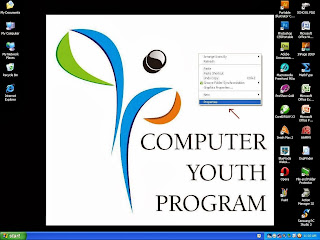Standard, Administrator and Guest Users (Profile)
There are three types of different accounts to a computer:
(Standard, Administrator, and Guest)
You might wonder what’s the difference between them or what function is limited to each type.
Let’s take a look at them one by one:
Administrator account:
As an administrator, you’re allowed to customize Windows freely; you can make any change to the computer: install or uninstall software and hardware you like, access to all files on the computer, and can also delete, or change other user accounts.
It seems like administrator user is the host of the computer,
while others are guests. However, it’s more secure to operate the computer using a standard user account than administrator account.
Standard account:
Using a standard account is more secure than using administrator account. Standard users can only customize their own user account, which means they can’t act on their own to make changes to the computer system, or security of the computer. Once they need to they have to ask for permission form an administrator first, and only with the password given by administrator can standard user do such operations.
As a standard account user you are allowed to use most of the capabilities of the computer, but can’t make changes to them, such as install or uninstall programs.
Guest account:A guest account user can only use the computer temporarily, and can perform almost no customization. As a guest account user, you can’t make any changes to the computer or access any personal files on the computer. Unlike standard user account, no permissions can be given to guest user account to change any settings on the computer.
Thanks for visiting our site.... for more information connect with us on Facebook...
Thanks